Samsung has not officially release the official ice cream sandwich update to Galaxy Tab 10.1. In The Past They had announced that it very difficult to run android ICS mixed with their touchwiz in Galaxy Tab 10.1 hardware. The Galaxy Tab is prebuilt with Android Honeycomb or known as android 3.0 . but i think iw would be better if galaxy tab had ICS ROM on it.
So now samsung have been give announcement that they promise will release ice cream sandwich for samsung galaxy tab 10.1. but it is not clear that when galaxt tab 10.1 will updated to ICS.
but for you that really curious and want to try ICS on your galaxy tab there is a unofficially way to get ICS update for your galaxy tab. just follow the "tutorial how to update" that i will mention below. because Samsung Galaxy tab was equipped with a 1 GHz dual core processor you do not need to worry, because This is powerful enough to run this custom ICS firmware.
and in this update we will use cyanogenmod9 as the custom rom. CyanogenMod are fully ripped, fast performing and efficient custom ROM build by developers. Now, Galaxy Tab 10.1 3G users can install Stable CyanogenMod ROM manually on their device.
READ FIRST
READ SECOND
To do This update you must have root acces to your galaxy tab. see tutorial how to root galaxy tab 10.1
To Install update you mus use clockworkmod recovery. because you cant use the recovery from the stock ROM
FINSIH! Now you have successfully install ice cream sandwich on Samsung Galaxy Tab 10.1 with cyanogenmod 9 custom rom. please give us feedback if you have any problem, we will try to give the answer.
Read More..
So now samsung have been give announcement that they promise will release ice cream sandwich for samsung galaxy tab 10.1. but it is not clear that when galaxt tab 10.1 will updated to ICS.
but for you that really curious and want to try ICS on your galaxy tab there is a unofficially way to get ICS update for your galaxy tab. just follow the "tutorial how to update" that i will mention below. because Samsung Galaxy tab was equipped with a 1 GHz dual core processor you do not need to worry, because This is powerful enough to run this custom ICS firmware.
and in this update we will use cyanogenmod9 as the custom rom. CyanogenMod are fully ripped, fast performing and efficient custom ROM build by developers. Now, Galaxy Tab 10.1 3G users can install Stable CyanogenMod ROM manually on their device.
READ FIRST
- Do with your own risk. We shall not be responsible for any damage to your device or data loss.
- Keep the battery fully charge while updating. A minimum of 70% charge is required.
- Enable USB Debugging in your Galaxy Tab from the path “Settings > Applications > Development > USB debugging”. then the option of USB Debugging should be checked.
- You should backup all your data on your device.
READ SECOND
To do This update you must have root acces to your galaxy tab. see tutorial how to root galaxy tab 10.1
To Install update you mus use clockworkmod recovery. because you cant use the recovery from the stock ROM
Tutorial Install ClockWorkMod Recovery on Galaxy Tab 10.1
- Download this both files and save it to yoor computer/laptop :Download Odin Flashing Tool zip .Download Recovery Tar .
- Then Extract the Odin zip file. after you extracted it you will find odin.exe in the folder.
- Run Odin application and Reboot your Tablet, then enter your galaxy tab in Download Mode. To do it, just press and hold the Volume Down + Power buttons together. Release the buttons after few seconds and then press the Volume Up button to enter into Download Mode.
- Then, connect your galaxy tab to your PC via original USB cable. Once your galaxy tab is connected then you can see yellow color in ID:COM field. That means your device is successfully recongnized by the Odin application.
- In Odin, click the “PDA” button and then select the file named “recovery.tar.md5” from your PC that you have downloaded before.

- Then, click on the “Start” button to start the flashing process of the CWM. The flashing will complete in a few minutes and your device will be rebooted automatically.
How To Update Galaxy Tab10.1 To Ice Cream Sandwich
- Download below both zip files into your PC.Download CM 9 ROM latest package(The file name is cm-9-20120702-NIGHTLY-p4.zip, The size is 134MB)Also Download Google apps .
- Then connect your Galaxy Tab to PC use USB Data Cable. Then Copy both files that you have download in the step 1 into the root directory of your tablet SD card.
- Switch off your galaxy tab and enter into Recovery Mode. just press and hold the Volume Up + Power buttons together for few seconds. When the screen turns on release the power button but keep holding the Volume UP button.
- after you entered in recovery mode, then you must delete all your phone data for get the perfect rom working. to delete it select the ‘wipe data/factory reset’ and ‘wipe cache partition’ to wipe all your cache data, select Yes to confirm. Once again, select ‘Dalvick cache’ under Advanced option.
- Then from the Recovery Menu select “install zip from sdcard” then select “choose zip from sdcard” and then choose the CM 9 ROM cm-9-20120702-NIGHTLY-p4.zip file(the file that you have downloaded in step1) from SD card that youve placed before.

- After you have finished the flashing preocess of the ROM, flash the Google apps package by the same method as that of flashing the ROM.
FINSIH! Now you have successfully install ice cream sandwich on Samsung Galaxy Tab 10.1 with cyanogenmod 9 custom rom. please give us feedback if you have any problem, we will try to give the answer.




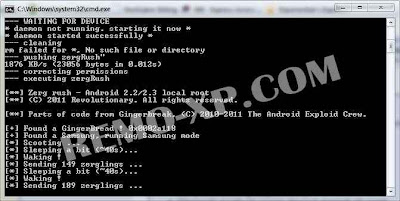
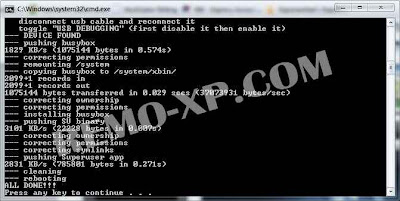

 for Mac, use the fastboot-mac, linux: fastboot-linux
for Mac, use the fastboot-mac, linux: fastboot-linux
